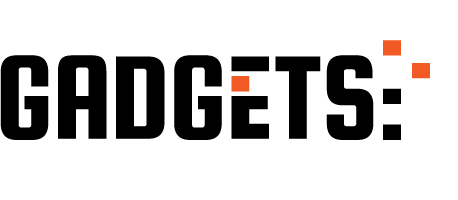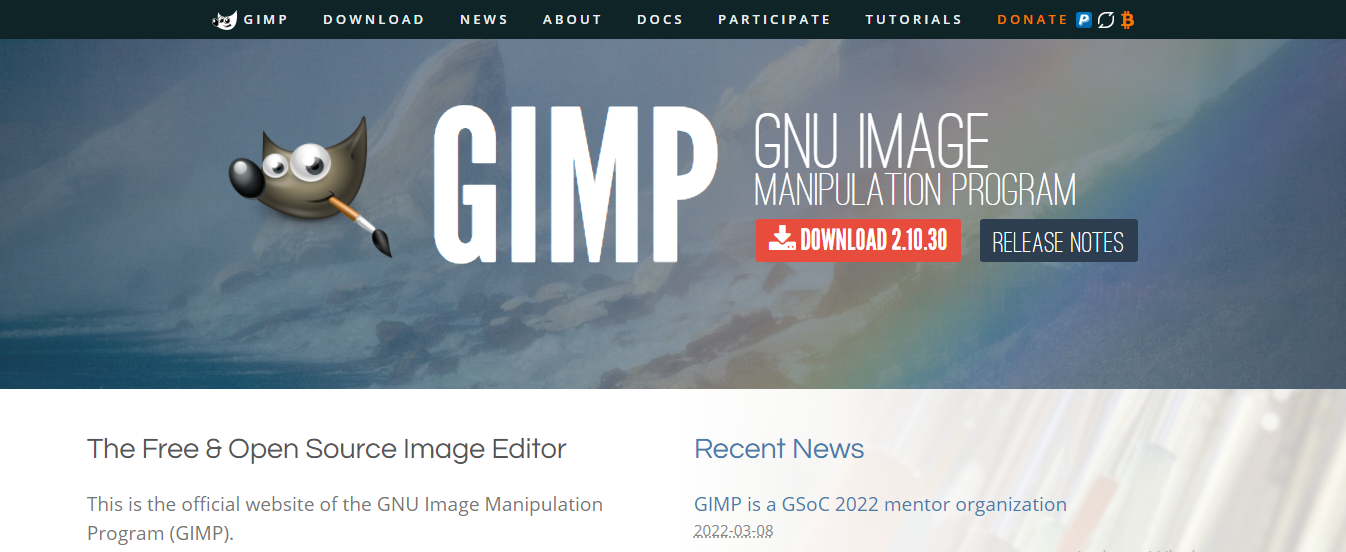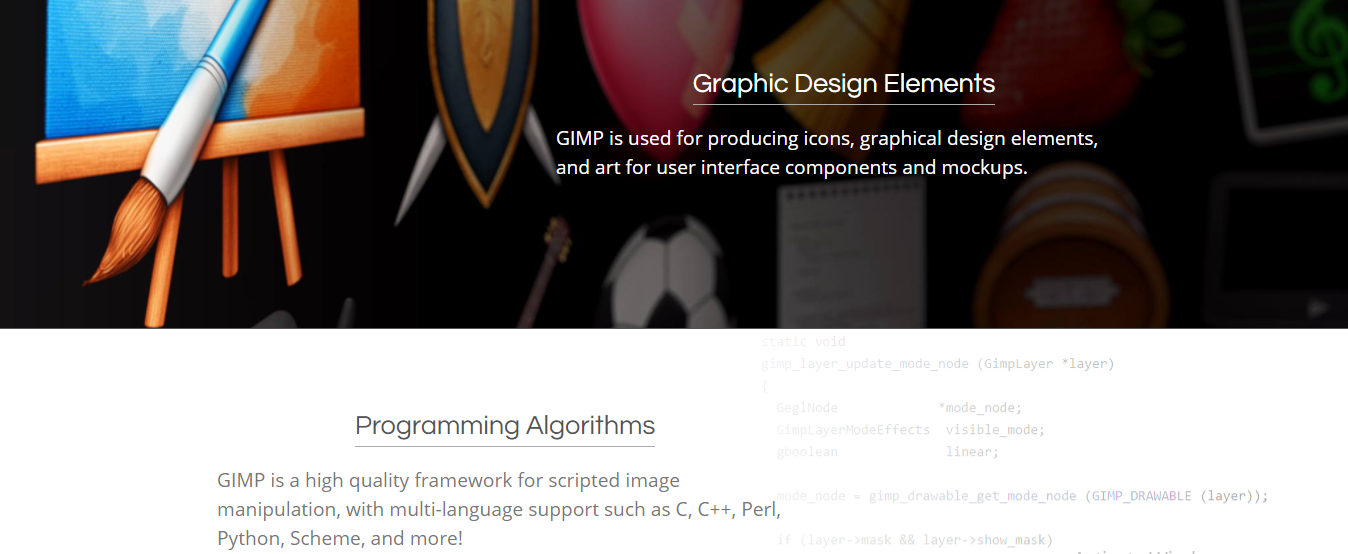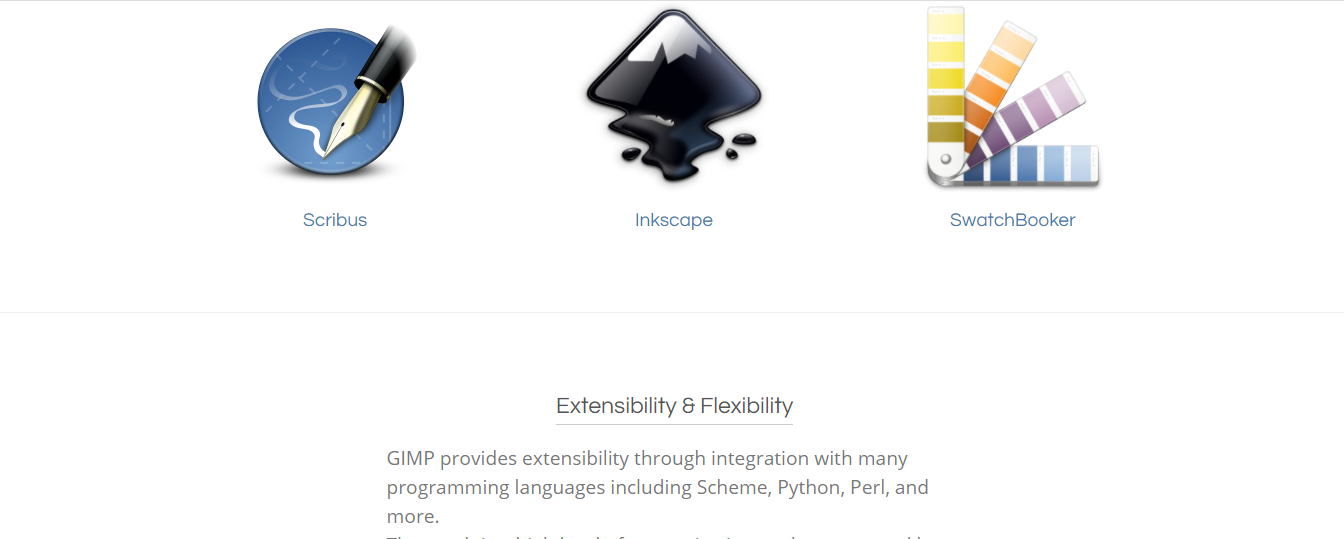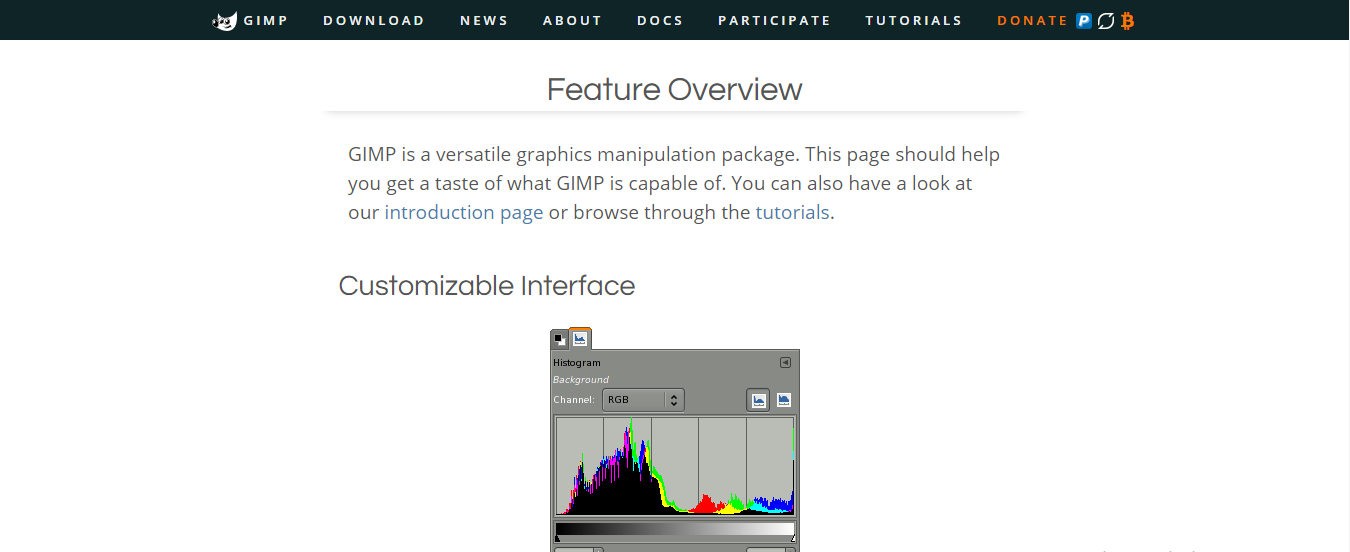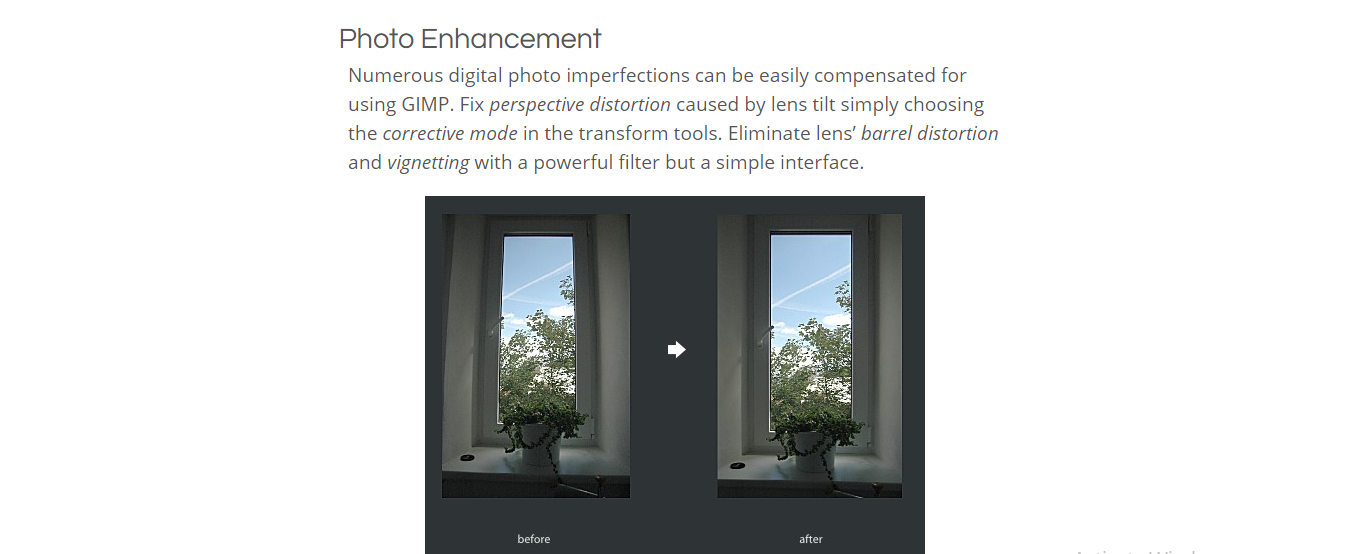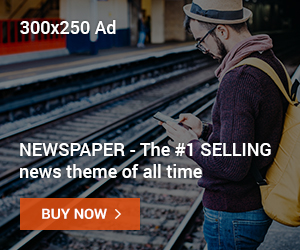What Are The GIMP System Requirements? Read on to find out.
Many worry about system resources when considering downloading software applications. GIMP is a fast software application that doesn’t require much system resources. It doesn’t require much space and can be quickly downloaded and set up.
It is available for GNU/Linux, Windows, macOS, Sun OpenSolaris, FreeBSD, and other operating systems. GIMP is so portable that it can be run efficiently from an external USB device.
What Are The GIMP System Requirements?
Here are the minimum and recommended system requirements for running GIMP:
Operating System
- Windows: Windows 7 or later (64-bit recommended)
- macOS: macOS 10.12 Sierra or later
- Linux: Any modern Linux distribution
Processor
- Minimum: 2 GHz dual-core processor
- Recommended: 2.8 GHz multi-core processor
RAM
- Minimum: 4 GB
- Recommended: 16 GB
Disk Space
- Minimum: 2 GB
- Recommended: 20 GB (for storing your images and project files)
Graphics Card
- Minimum: Any graphics card that supports OpenGL 2.0
- Recommended: Dedicated graphics card with good OpenGL support
Other
- A mouse with a scroll wheel
- An internet connection (optional, but required for some features)
Please note that these are just the minimum and recommended requirements. If you have a more powerful computer, you will be able to run GIMP more smoothly and with more features enabled.
GIMP System Requirements: Minimum vs. Recommended
| Feature | Minimum | Recommended |
|---|---|---|
| Operating System | Windows 7 (64-bit), macOS 10.12 Sierra, Any modern Linux distribution | Windows 10 (64-bit), macOS 11.x, the Latest Linux distribution |
| Processor | 2 GHz dual-core | 2.8 GHz multi-core |
| RAM | 4 GB | 16 GB |
| Disk Space | 2 GB | 20 GB |
| Graphics Card | OpenGL 2.0 support | Dedicated card with good OpenGL support |
| Other | Mouse with scroll wheel | Internet connection (optional) |
What Is GIMP?
GIMP, short for GNU Image Manipulation Program, is a free and open-source powerhouse for all your image editing needs. It’s not just a budget-friendly alternative to industry giants; it’s a robust platform used by photographers, graphic designers, illustrators, and even scientists worldwide.
What sets GIMP apart?
- Unmatched Versatility: Go beyond basic edits like cropping and resizing. GIMP tackles complex tasks like photo retouching, creating digital art, designing logos, and crafting web graphics.
- Open-Source Advantage: Freely download, modify, and contribute to GIMP’s code, ensuring constant evolution and a thriving community for support and learning.
- Customization Galore: Tailor GIMP to your workflow with a vast array of plugins and extensions, expanding its functionality to match your specific needs.
- Cross-Platform Compatibility: Work seamlessly on Windows, macOS, and Linux systems, giving you flexibility and choice.
Whether you’re a:
- Beginner: Explore intuitive tools and a welcoming community to learn image editing fundamentals.
- Enthusiast: Experiment with advanced features like layers, masks, and filters to unlock your creative potential.
- Professional: Leverage GIMP’s power for professional-grade photo manipulation, graphic design projects, and more.
GIMP offers:
- Powerful Image Editing Tools: Retouch photos, adjust colors, remove imperfections, and enhance details.
- Unparalleled Customization: Create custom brushes, patterns, and gradients to express your unique style.
- Advanced Features: Explore layering, masks, channels, and scripting for complex image manipulation.
- Vibrant Community: Find tutorials, support, and inspiration from a vast network of GIMP users and developers.
Ready to unleash your creativity? Download GIMP today and discover a world of image editing possibilities!
GIMP Features
GIMP, the GNU Image Manipulation Program, is a free and open-source powerhouse for all your image editing needs, offering an impressive combination of essential tools, advanced capabilities, and extensive customization.
Whether you’re a seasoned graphic designer or a photography enthusiast taking your first steps, GIMP empowers you to achieve stunning results.
Core Functionality
- Photo Enhancement: Breathe new life into your photos with tools for adjusting brightness, contrast, color balance, levels, curves, and more. Rescue underexposed or overexposed images, apply artistic effects and fine-tune details like noise reduction and sharpening.
- Painting: Unleash your creativity with various customizable brushes, pencils, airbrushes, and other painting tools. Explore different brush dynamics, textures, and blending modes to bring your digital artwork to life.
- Color Management: Ensure color accuracy across different devices and outputs with GIMP’s robust color management system. Create custom profiles, utilize industry-standard color spaces, and guarantee consistent color representation.
- Transformation Tools: Rotate, scale, flip, skew, and distort images with precise control. Utilize perspective tools for realistic image manipulation and create seamless compositions using non-destructive layers.
- Selection and Paths: Make targeted edits with GIMP’s intuitive selection tools, including rectangular, elliptical, fuzzy, and freehand selections. Draw complex paths for precise vector-like selections and create intricate masks for advanced compositing.
- GIMP Docks: Keep all your essential tools and options organized within dockable windows. Customize the layout to suit your workflow and quickly access frequently used filters and brushes.
- Animation: GIMP isn’t just for static images! Create frame-by-frame animations and bring your illustrations to life. Experiment with transitions and effects to add motion and storytelling to your projects.
Advanced Capabilities
- Digital Retouching: Remove unwanted elements, imperfections, and blemishes from your photos with GIMP’s retouching tools. Clone, heal, and dodge & burn tools provide professional-grade results for portrait and product photography.
- Barrel Distortion Correction: Fix the warped perspective caused by wide-angle lenses with GIMP’s lens distortion correction filters. Restore straight lines and natural proportions to your wide-angle photographs.
- Hardware Support: Take advantage of pressure-sensitive tablets and other input devices for a more natural and intuitive editing experience. Customize brush dynamics and pressure response for improved control over your digital painting and retouching tasks.
- Advanced Scripting: Automate repetitive tasks, create custom filters, and extend GIMP’s functionality with its powerful scripting capabilities. Python scripting makes it possible to tailor the software to your needs and workflow.
- Extensive File Handling: GIMP supports a wide range of popular image formats, including JPEG, PNG, TIFF, PSD, HEIC, and more—import and export images seamlessly for compatibility with other editing tools and web publishing.
- Over 100 Plugins Available: Expand GIMP’s capabilities even further with a vast repository of plugins and extensions. Add noise reduction tools, HDR creation features, advanced filters, and more to personalize your experience and tackle specialized tasks.
Why Choose GIMP?
- Free and Open-Source: GIMP is completely free to download and use, making it an accessible option for everyone. Its open-source nature allows for continuous development and community-driven contributions, ensuring ongoing improvement and innovation.
- Cross-Platform Compatibility: GIMP runs seamlessly on Windows, macOS, and Linux, offering platform flexibility and enabling you to work on your preferred operating system.
- Highly Customizable: Tailor GIMP to your specific needs and preferences with a wide range of customization options. Create custom keyboard shortcuts, personalize the interface, and install plugins to build a personalized editing environment.
- Active Community: GIMP boasts a large and active community of users and developers: access comprehensive documentation, tutorials, and forums for support and learning resources.
More than just an image editor, GIMP empowers you to express your creativity, enhance your photography, and explore the world of digital art. With its powerful features, customization options, and active community, GIMP is a valuable tool for both beginners and experienced users alike.
How To Download And Install GIMP
Harness the power of image manipulation with GIMP, a free and open-source program available for various operating systems.
Follow these steps to download and install GIMP onto your device seamlessly:
1. Visit the Official Website
- Start by heading to the official GIMP website: https://www.gimp.org/.
- This ensures you’re downloading the latest, secure version and directly supporting the GIMP community.
2. Choose Your Download Option
- Look for the Download section or button, typically at the top or bottom of the homepage.
- Direct Download: Click the large orange button labeled with the latest GIMP version (e.g., 2.10.32 as of today). This is the simplest option for most users.
- BitTorrent (Windows/macOS): If you have a torrent client like qBittorrent or µTorrent, select the BitTorrent option to leverage faster download speeds, especially for larger GIMP versions.
- Flatpak (Linux): Linux users can take advantage of Flatpak for quick and easy installation across various distributions. Click the “Install GIMP flatpak for Linux and other systems” button.
3. Select Your Operating System
- On the “Download” page, click on your specific operating system (Windows, macOS, Linux).
- This ensures you get the correct installer compatible with your system.
4. Initiate the Download
- Depending on your chosen option, click the appropriate download button for the installer file:
- Direct Download: Click the “Download GIMP [version number] directly” button.
- BitTorrent: Click the “.torrent” link and open it in your torrent client.
- Flatpak: Follow the instructions for your specific Linux distribution on the provided page.
5. Install GIMP (Windows/macOS)
- Once the download finishes, locate the installer file (typically in your Downloads folder).
- Double-click the installer and follow the on-screen instructions. For Windows, choose “Install for all users” if you want anyone on your PC to access GIMP.
- Mac users need to drag and drop the GIMP icon into the Applications folder.
6. Enjoy Image Editing with GIMP!
- After installation, launch GIMP from your Start menu (Windows) or Applications folder (macOS).
- Take advantage of GIMP’s vast array of features to edit, enhance, and create stunning images.
How To Install GIMP Plugins
GIMP offers extensive editing capabilities, but plugins can supercharge it further. Here’s your guide to seamless plugin installation:
1. Choose Wisely
- Trusted Sources: Download plugins only from reputable creators or official repositories to avoid malware risks.
- Read Reviews: Check user reviews and ratings to gauge reliability and functionality.
- Match Your Needs: Select plugins that align with your editing goals, whether advanced retouching, creative filters, or automation tasks.
2. Prepare Your Workspace
- Create a Plugin Folder: Choose a memorable name (e.g., “My GIMP Plugins”) and create a folder in your user directory (e.g., C:\Users< username>\AppData\Roaming\GIMP<GIMP version>\plug-ins on Windows).
- Locate Existing Folders: If you already have plugins, note their location; some may require installation in specific subfolders within the leading plug-ins directory.
3. Install Your Plugin
- Extraction Magic: Most plugins come compressed; extract the files (typically .py or .scm) to your chosen plugin folder using software like WinRAR or 7zip.
- Exceptional Cases: Some plugins might require specific installation instructions; consult the developer’s website or documentation for guidance.
4. Welcome the Newcomer
- Restart GIMP: This refreshes its plugin registry, recognizing your new addition.
- Find Your Plugin: Depending on the plugin, it might appear in a specific menu (e.g., Filters, Tools) or require configuration through the Preferences dialog. Explore GIMP’s interface to discover its power!
Bonus Tips
- Start Small: Begin with a few essential plugins to familiarize yourself with the process and avoid overwhelming your GIMP installation.
- Experiment: Discover a vast world of possibilities – explore plugin repositories and forums for inspiration and community recommendations.
- Stay Updated: Regularly check for plugin updates to ensure compatibility and benefit from new features and bug fixes.
By following these steps and taking advantage of the vibrant plugin community, you can transform GIMP into a personalized powerhouse for all your image editing needs!
GIMP System Requirements: Frequently Asked Questions
How Much RAM Do I Need For GIMP?
Unlike some graphic editing software that requires so much space, running GIMP involves a minimum of 2 GB, as you can see from the GIMP system requirements.
Is GIMP a Heavy Software?
GIMP is the opposite of heavy; it is a very light and fast software which means that it does not require much system resources. It does not slow down users’ systems and does not need ample buffer space before you can edit images.
Is GIMP Better than Photoshop?
When comparing GIMP and Photoshop in terms of basic editing, system requirements, system resources, portability, platform support, continuous evolution, and pricing, GIMP wins Photoshop and can be said to be better. It is the perfect Photoshop alternative.
With Photoshop, you are offered advanced features but at a price. GIMP is free and open-source, so you get to enjoy most of the professional features available on Photoshop without spending a dime and still deliver high-quality graphical projects.
Is GIMP Good for Beginners?
GIMP is quite beginner-friendly and has a customizable and straightforward interface. Being open-source, it has available lots of tutorials with tips and tricks on basic and advanced tools to help beginners get started immediately with image editing and manipulation.
So, to answer the question, yes! GIMP is suitable for beginners.
Conclusion
Whether you are looking for an easy-to-use photo editor, a free and constantly evolving application, or software that supports Windows and macOS, GIMP is the right choice.
It is perfect for all your graphic manipulation and editing, and you can create only high-quality graphical projects for general and professional use. The system resources required are meager, plus there is a complete user tutorial for step-by-step directions, so you don’t have to worry about getting stuck while using the application.
Instead of sticking with commercial software applications like Photoshop, GIMP is free, and you get to achieve comparable results.
INTERESTING POSTS
- When Is Windows 11 Coming Out?
- 5 Best Open-Source Microsoft Word Alternatives
- How Do I Remove Windows And Install Linux Mint Without Losing
- Program That Will Show Cover Art Of Movies On Hard Drive For Media
- Is Windows Defender Enough For Protecting Your PC?
- Is Torchlight 3 Cross-Platform? [Here’s The Answer]