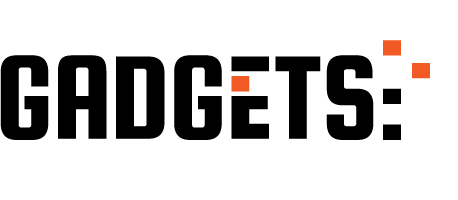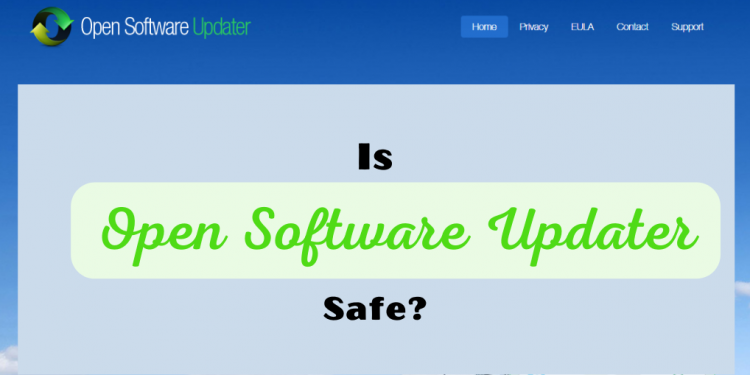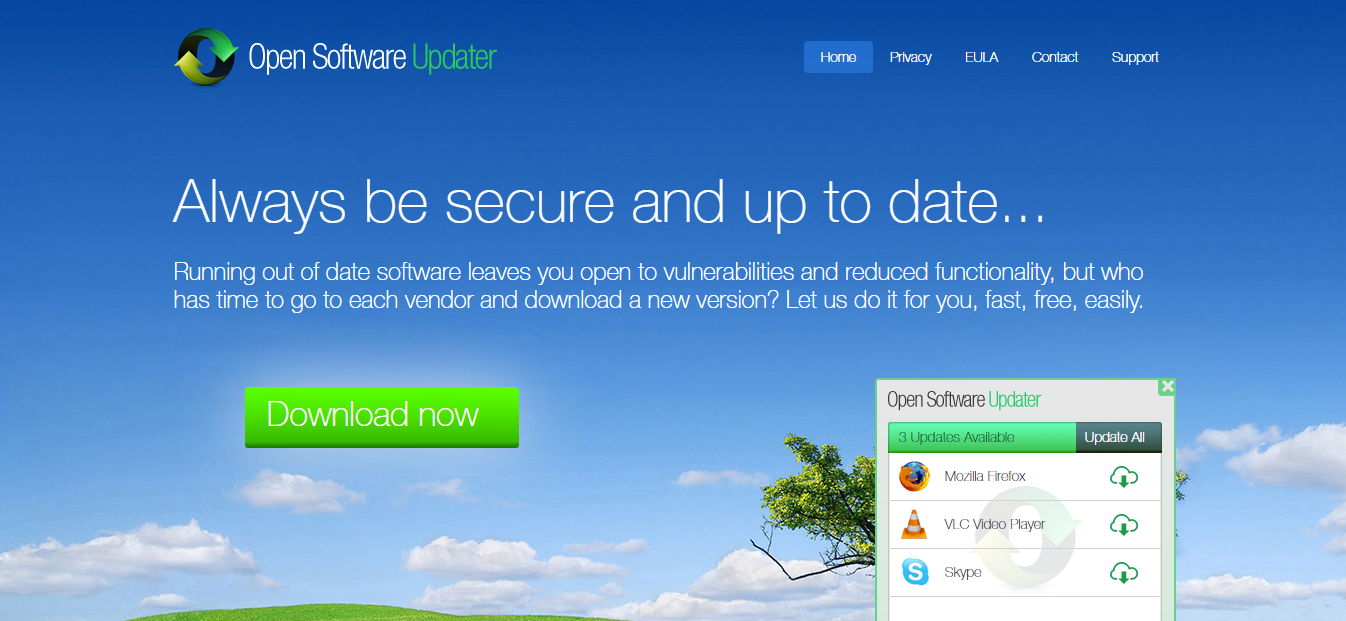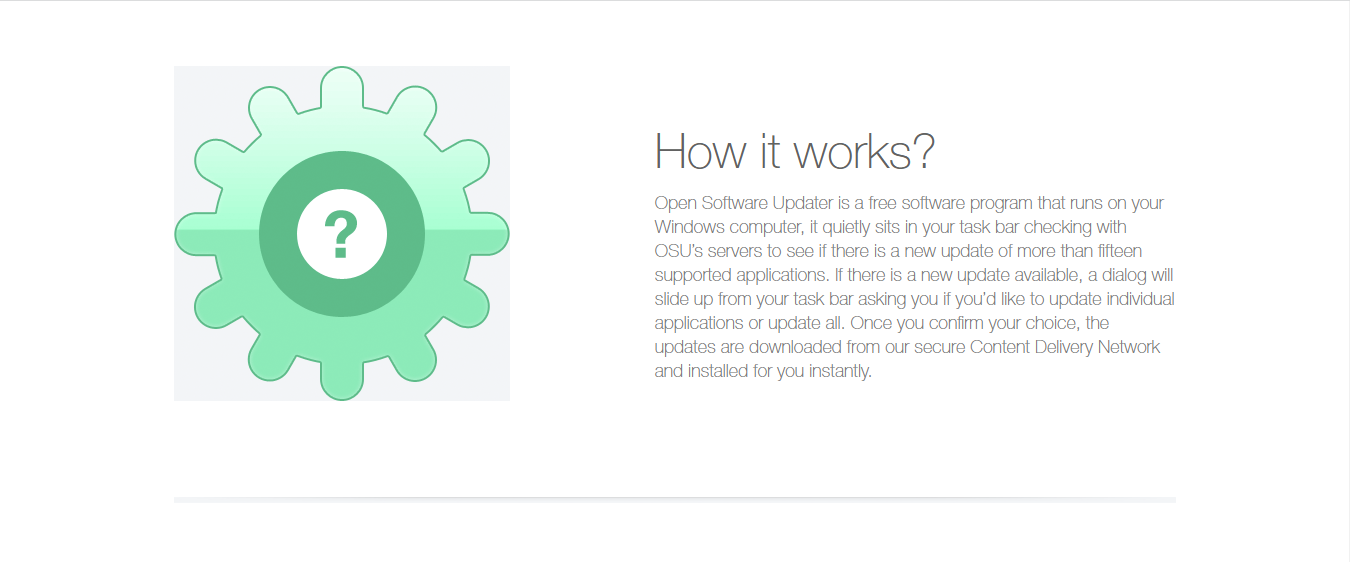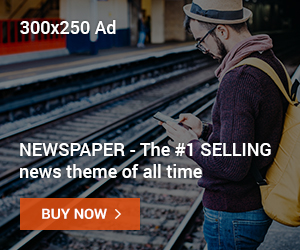Is Open Software Updater Safe? Read on as we answer the question.
Open Software Updater is a suspicious program that updates your computer programs without your permission.
So, today we will be answering the question ‘is open software safe?’
Although, you may feel it is necessary to have this kind of program on your system because it renders a useful service.
However, a lot of people still doubt its authenticity. So, is open software safe? Let’s find out today;
Is Open Software Updater Safe?
While Open Software Updater (OSU) itself might not directly harm your PC, it’s best to avoid it due to its concerning behavior and potential risks.
Here’s are the Red Flags of Open Software Updater
- Displays intrusive ads: These can appear in unusual places like your desktop, browser, or even system alerts, disrupting your experience and potentially leading to accidental clicks on malicious ads.
- Modifies browser settings: Changing your homepage or interfering with preferred websites can be frustrating and raise privacy concerns about data collection.
- Causes redirects and pop-ups: Unexpected redirects and frequent pop-ups can be disruptive, annoying, and potentially lead to unwanted downloads or scams.
- Bundles unwanted software: OSU might install additional programs without your explicit consent, which can be harmful or bloat your system with unnecessary software.
Overall, OSU’s behavior is similar to Potentially Unwanted Programs (PUPs) and adware, making it a risky choice. While it might not directly damage your PC, the inconveniences, privacy concerns, and potential for bundled malware are significant drawbacks.
Alternatives for Safe Software Updates
- Use built-in updaters: Most software, including your operating system, has built-in update mechanisms. Rely on these for official and secure updates.
- Download directly from developer websites: Visit the official websites of software developers to download the latest versions manually.
- Consider reputable third-party updaters: If needed, choose well-established and trusted third-party updaters with good security practices.
Remember: Prioritize your PC’s safety and avoid programs with concerning behavior like Open Software Updater. By using safer alternatives, you can keep your system up-to-date without unwanted risks or inconveniences.
What Is Open Software Updater?
Open Software Updater (OSU) is a program advertised as a tool to manage and update software on your computer. However, it has earned a reputation for questionable practices and potential risks, raising concerns about its overall safety and usefulness.
Here’s a breakdown of what OSU claims to do and why caution is advised:
Claimed Functionality
- Scans your computer for installed software.
- Checks for available updates for those programs.
- Offers to download and install the updates.
Concerns and Potential Risks
- Bundled with adware and PUPs: OSU often comes bundled with unwanted software like adware and potentially unwanted programs (PUPs) during installation. These can bombard you with ads, hijack your browser, and collect your data.
- Misleading behavior: It might display intrusive ads in unusual places, change your browser settings without consent, and cause redirects and pop-ups, disrupting your experience and potentially leading to harmful downloads.
- Questionable effectiveness: The updates offered by OSU may not always be legitimate or from official sources, raising security concerns.
- Privacy implications: OSU’s data collection practices are unclear, and its bundled software might collect personal information without your knowledge.
Overall, while OSU might seem like a convenient way to update software, the potential risks and its deceptive behavior outweigh any perceived benefits.
It’s best to avoid OSU and opt for safer and more reliable methods to keep your software up-to-date.
Open Software Updater: Friend or Foe?
| Feature | Open Software Updater | Safer Alternatives |
|---|---|---|
| Claimed Purpose | Updates software on your PC | Built-in updaters, official developer websites, reputable third-party updaters |
| Safety Concerns | Bundled with adware and PUPs, misleading behavior, questionable updates, privacy implications | None, directly from developers, vetted and secure third-party options |
| Potential Risks | Intrusive ads, browser hijacking, data collection, security vulnerabilities | No additional risks, transparent and secure updates |
| User Experience | Disruptive ads and pop-ups, browser issues, potential instability | Clean and user-friendly experience, focus on updates |
| Overall Recommendation | Avoid | Use Safer Alternatives |
How To Remove Open Software Updater
Open Software Updater (OSU) might seem like a handy tool for software updates, but its bundled programs and intrusive behavior make it a nuisance at best and a security risk at worst.
Here’s how to remove OSU completely from your system:
1. Uninstall through Control Panel
- The most straightforward method is through the Control Panel:
- Press Windows key + R and type “control panel”.
- Click on “Programs and Features” (or “Add or Remove Programs” in older versions).
- Find “Open Software Updater” in the list and click “Uninstall”.
- Follow the on-screen instructions to complete the uninstallation.
2. Remove Residual Files and Registry Entries (Manual Method)
- Warning: This method involves editing the registry, which can be risky if done incorrectly. Proceed with caution and create a system restore point beforehand.
- Press Windows key + R and type “regedit”.
- Navigate to the following key:
HKEY_LOCAL_MACHINE\SOFTWARE\OpenSoftwareUpdater - Right-click on the “OpenSoftwareUpdater” key and select “Delete”.
- Repeat the same process for any other “OpenSoftwareUpdater” keys you find in the registry.
- Search for “OpenSoftwareUpdater” files and folders on your system using the Windows search bar.
- Manually delete any files or folders related to OSU that you find.
READ ALSO: Is Windows OS Free? Get the Clear Answer Here!
3. Scan for Malware and PUPs
- Use a reputable antivirus or anti-malware program to scan your system for any leftover OSU components or other malware that might have snuck in with it.
- Popular options include Malwarebytes, Bitdefender, and Kaspersky.
4. Reset Browser Settings
- OSU might have altered your browser settings. Resetting them to default can help remove any lingering effects.
- Instructions for resetting browser settings vary depending on your browser. Refer to the official support website for specific steps.
5. Consider Professional Help (Optional)
- If you’re uncomfortable with manual methods or encounter difficulties, consider seeking assistance from a computer technician or IT professional.
By following these steps, you can effectively remove Open Software Updater and protect your system from its potential risks. Remember, prioritizing safe software practices is crucial for maintaining a healthy and secure computer environment.
Conclusion
In this post, we answered the question, ‘Is Open Software Updater safe?’
Open Software Updater (OSU) may seem like a convenient tool, but its shady practices and potential risks make it a clear threat to your PC’s security and user experience. Remember, prioritizing safe software practices is crucial for a healthy and secure computer environment.
By following the steps outlined above, you can effectively eradicate OSU and safeguard your system. Here are some key takeaways:
- Avoid OSU and similar programs: Opt for official software updates from developers or built-in update mechanisms.
- Be cautious during software installation: Read terms carefully, uncheck pre-selected options, and only download from trusted sources.
- Stay vigilant: Keep your antivirus and anti-malware software up-to-date to detect and remove any potential threats.
- Consider professional help: If you’re uncomfortable with manual removal or encounter issues, seek assistance from a technician.
By sharing this knowledge, we can help others avoid the pitfalls of programs like OSU. Feel free to use the social buttons to spread awareness and empower others to make informed choices about their PC’s well-being.
Remember, your vigilance and proactive approach are key to a secure and enjoyable digital experience!
INTERESTING POSTS