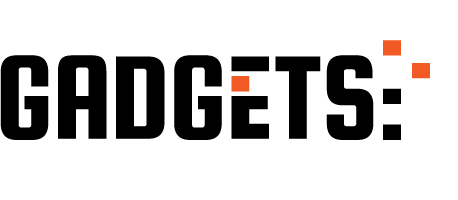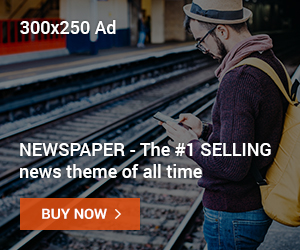Learn how to fix the PFN List corrupt while gaming, Reddit users suggested.
PFN_LIST_CORRUPT is one of Windows Blue Screens of Death (BSOD).
Sometimes, people come across PFN lists corrupt while gaming, but the good news is that it doesn’t fall into the group of fatal errors in computers.
The error PFN_LIST_CORRUPT indicates a problem related to the page frame number (PFN).
In most cases, it is triggered by the corruption of the PFN. However, it can also involve problems related to RAM or device drivers.
Despite the core of the bug, PFN_LIST_CORRUPT BSOD can be easily fixed.
Usually, it is enough to update the drivers, check if the RAM is corrupted, and disable or change the antivirus tools.
So, in this post, we will try to provide as many solutions as possible to fix PFN_LIST_CORRUPT while gaming.
Therefore your search for PFN Lists Corrupt while Gaming Reddit should stop here.
How To Fix PFN List Corrupt While Gaming Reddit
Check out some of the fixes to the pfn list corrupt while gaming, according to Reddit below;
Method 1: Update/Reinstall Device Drivers
Navigate to your Device Manager and check for outdated or corrupt device drivers. Faulty drivers should be marked with a yellow exclamation point. To do this,
- Right-click the Windows key and search for Device Manager in the search bar.
- Expand each device category and check the drivers.
- If any are marked with an exclamation point, right-click on them and select Update Driver.
If all the drivers seem fine, try checking your configuration:
- Right-click the Windows key and select Command Prompt.
- Enter Verifier and Create standard settings.
- Click Next to proceed.
- Now click automatically, select all drivers installed on this computer, and click Finish.
As soon as Windows finishes scanning, restart your PC. The reboot may take longer than usual; that is normal.
Method 2: Check RAM and Hard Drive
Note: Finish and save any work you were doing with your PC. The following method requires a system reboot so that you may lose any unsaved files.
- Press the Windows + R key.
- Type mdsched.exe in the Run box and press Enter.
- Once the Widows Memory Diagnostics window appears, select whether you want to Restart Now or Restart Later.
We recommend restarting immediately to isolate the culprit of the error. The system should reboot automatically.
After that, we would recommend checking the hard drive. It is a straightforward procedure that requires such steps:
- Right-click the Windows key and select Command Prompt.
- Paste the command chkdsk / f and hit Enter.
- The system should perform the scan and fix the detected problems automatically.
The command prompt may indicate that your hard drive is currently in use. That is normal because it is a fact that you are now using your PC. Press Y and press Enter to perform a scan during the system reboot.
Method 3: Disable/Uninstall Antivirus
According to people’s reports on Reddit, the PFN_LIST_CORRUPT BSOD can be triggered by third-party antivirus tools.
So, if you are using Avast, Norton, Sophos, Malwarebytes, or any other third-party security tool, please try to disable or uninstall it temporarily.
At the same time, disable or eliminate the applications responsible for optimization, blocking, and other functions related to the security and maintenance of the PC.
Method 4: System File Checker (SFC)
Here’s how:
Run an SFC scan to repair corrupt system files:
- Press Windows + X and select Command Prompt (Admin).
- Type
sfc /scannowand press Enter.
Method 5: DISM Scan
If SFC doesn’t fix it, try a DISM scan to repair the Windows image:
- Open Command Prompt (Admin) as before.
- Type
DISM /Online /Cleanup-Image /RestoreHealthand press Enter.
Method 6: Clean Boot
Temporarily turn off startup programs and non-Microsoft services to identify potential conflicts:
- Press Windows + R and type
msconfig. - Go to the Services tab and check “Hide all Microsoft services.”
- Click “Disable all,” then go to the Startup tab and click “Open Task Manager.”
- Disable all startup items and close Task Manager.
- Restart your PC and see if the error persists.
Method 7: Check for Windows Updates
Ensure you have the latest Windows updates installed, as they often include bug fixes and security patches.
Method 8: Reinstall Affected Games
If the issue seems specific to certain games, try reinstalling them to ensure clean files.
Method 9: Consider Hardware Issues
If no software solutions work, faulty hardware like RAM or motherboard could be the culprit. Run hardware diagnostics or consult a technician for further testing.
Remember:
- Create a system restore point before making significant changes.
- Back up important data before attempting fixes involving reformatting or reinstalling software.
- Consult a trusted technician or online forums for guidance if unsure about any step.
How To Fix PFN List Corrupt While Gaming Reddit: FAQs
Encountering the PFN_LIST_CORRUPT error while gaming can be a major buzzkill. Luckily, several solutions exist, including those shared on Reddit. Here are 4 FAQs to help you troubleshoot and get back to fraggin’:
What are the common causes of PFN_LIST_CORRUPT errors?
- Outdated or corrupt device drivers: Graphics drivers can trigger this error significantly.
- Faulty RAM or hard drive: Memory errors or storage issues can corrupt system files.
- Software conflicts: Antivirus or other tools might interfere with system processes.
- Corrupted game files: Damaged game installation files can cause problems.
- Overclocking: Pushing hardware beyond its limits can lead to instability.
What are the Reddit-suggested fixes, and do they work?
- Update/Reinstall Drivers: This is a common and often effective solution. Check for updates in Device Manager and consider a clean reinstall if issues persist.
- Check RAM and Hard Drive: Diagnostics tools like CHKDSK can help identify and fix storage issues.
- Disable/Uninstall Antivirus: While effective, be cautious – leave your system vulnerable only for testing purposes.
Are there any additional methods I can try?
- Run System File Checker (SFC): Repairs corrupt system files.
- Perform a DISM scan: More thorough repair for system image issues.
- Clean Boot: Identify software conflicts by turning off unnecessary programs.
- Install Windows Updates: Often include bug fixes and security patches.
- Reinstall Affected Games: Ensure game files are clean.
- Consider Hardware Issues: Faulty RAM or motherboard might require a professional diagnosis.
What should I do if none of these solutions work?
- Seek community help: Share your specific issue on forums like Reddit for targeted advice.
- Consult a technician: If technical solutions fail, professional help might be necessary for hardware checks and repairs.
Conclusion
I believe you now know how to fix pfn list corrupt while gaming, so that you can try these methods.
By trying these methods and considering additional factors, you can increase your chances of resolving the PFN_LIST_CORRUPT error and get back to enjoying your games smoothly.
Meanwhile, if you have other methods to fix the PFN list corrupt while gaming, you shouldn’t hesitate to share them with us in the comment section.
INTERESTING POSTS