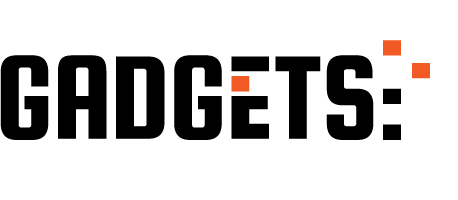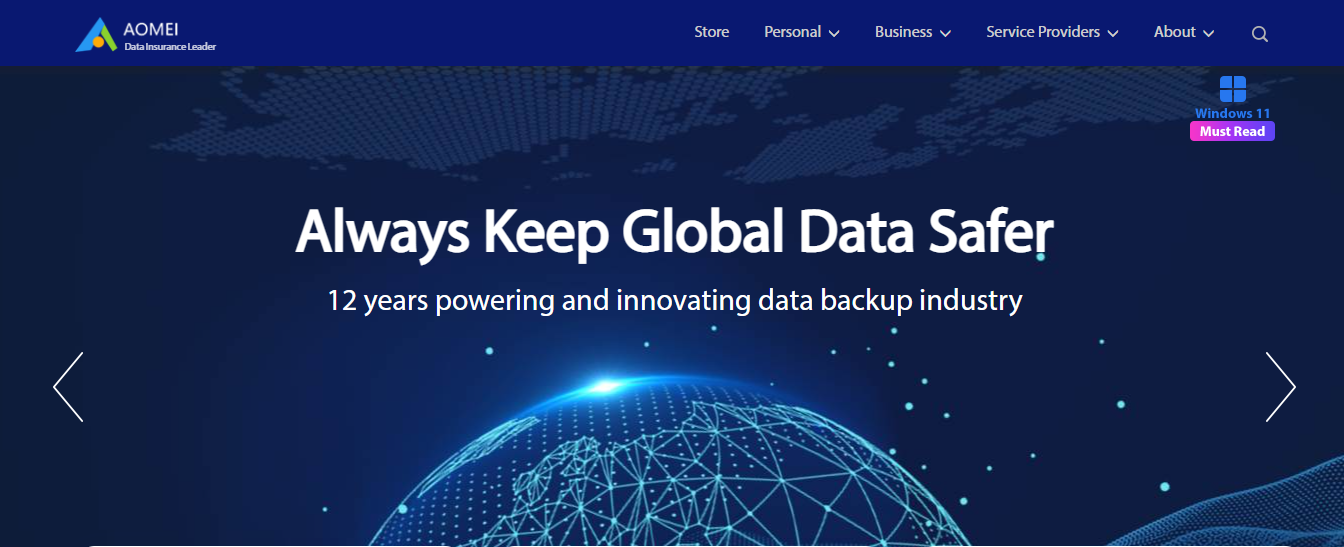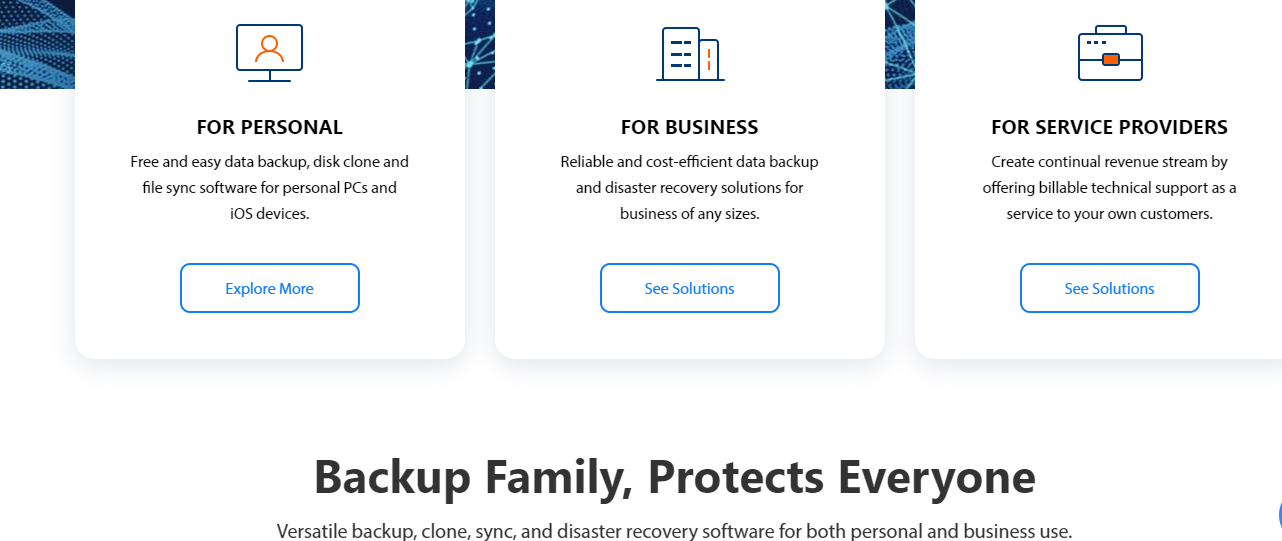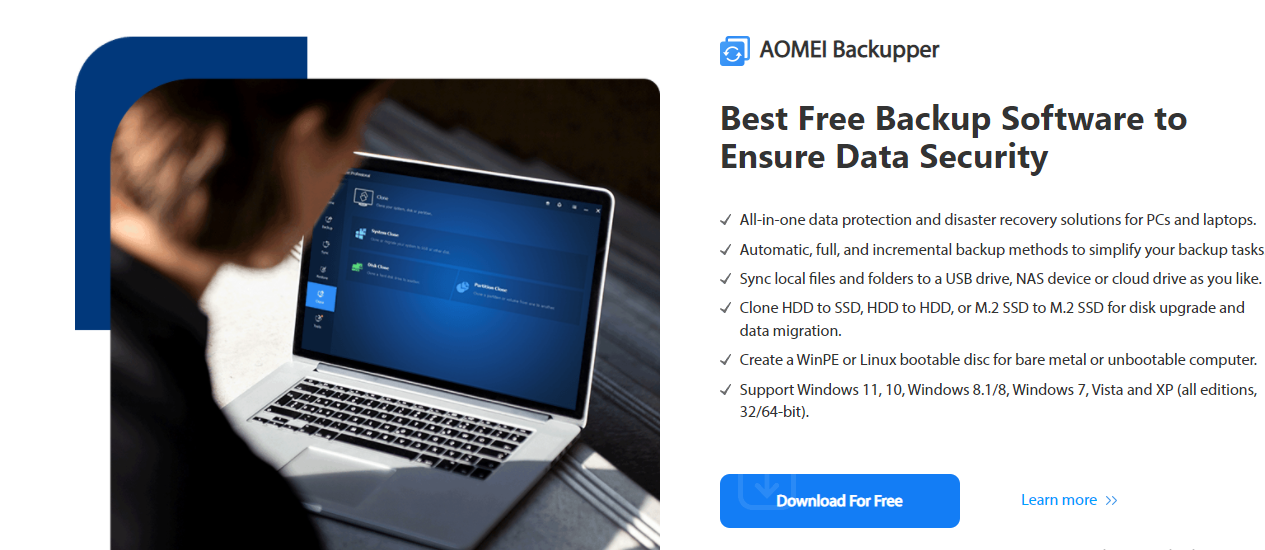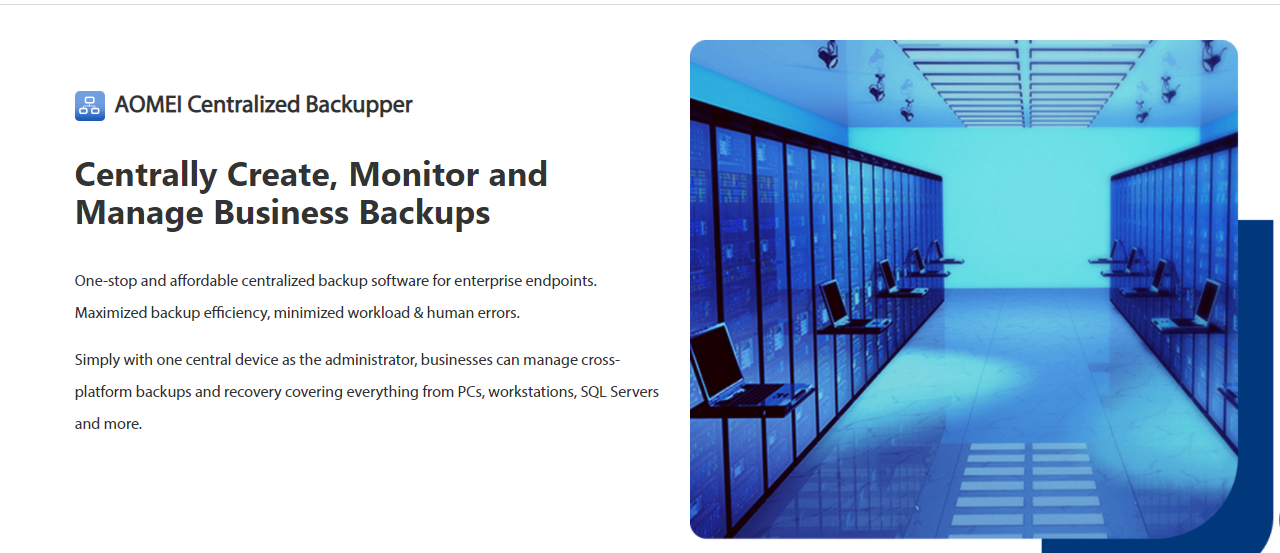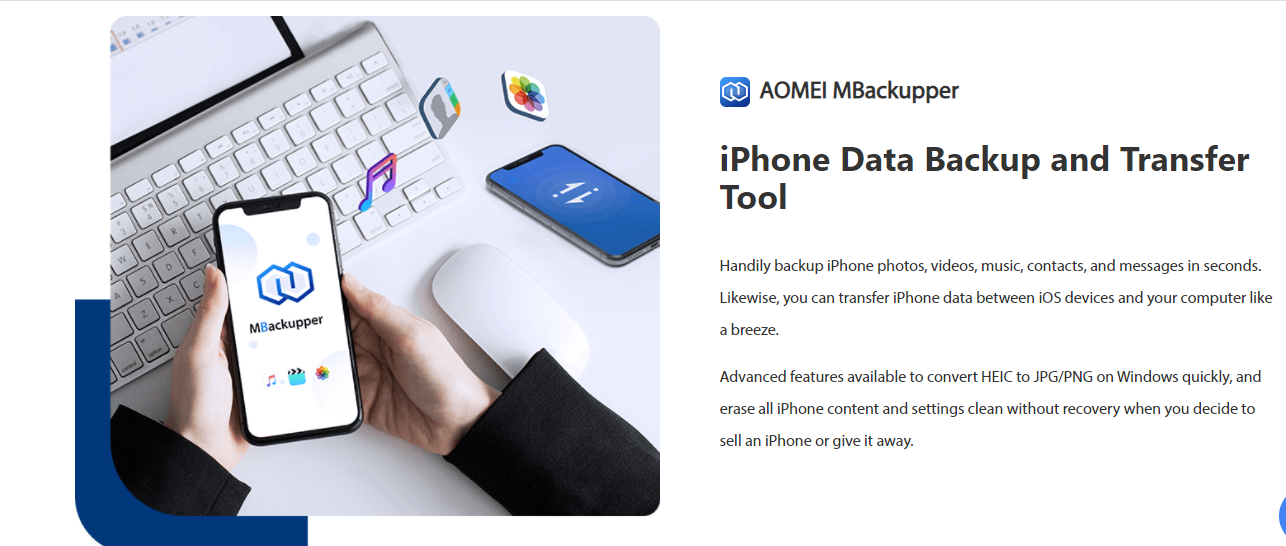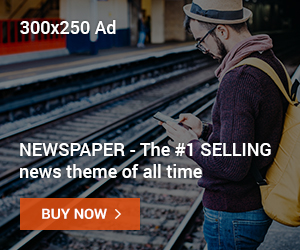Is AOMEI Backupper safe? Read on to find out…
When looking for a backup and recovery software application for your Windows PC, AOMEI Backupper is one of the best on the web right now. It provides a solution for backing up hard disks, partitions, operating systems, folders, and files.
It has six (6) different versions, including AOMEI Backupper Standard, AOMEI Backupper Professional, AOMEI Backupper Workstation, AOMEI Backupper Server, AOMEI Backupper Technician, and AOMEI Backupper Technician Plus.
The AOMEI Backupper Standard version is free, while the rest are free-to-try but paid versions. They all meet different backup, restoration, synchronization, cloning, and other related needs.
Whether you are an individual or a company, as long as you are always on your computer, it is important that you backup files. Anything can happen, and you can lose important data, but with AOMEI Backupper, you have a sense of safety as it serves as a contingency plan that lifts all worries from you.
Is AOMEI Backupper Safe?
But, Yes! AOMEI Backupper is 100% safe. It is a backup solution that is legitimate and doesn’t lock you out of your Windows PC during backup processes. Although it has a forever-free version, AOMEI Backupper Standard, it doesn’t make it a threat to your PC.
Whether you are going for AOMEI Backupper Standard or any other AOMEI Backupper products, do not just click on any link to download the application. Ensure that it is the official AOMEI Backupper download link to avoid downloading an unsafe application.
AOMEI Backupper Features
AOMEI Backupper isn’t just software; it’s a comprehensive solution for safeguarding your valuable data.
It goes beyond basic backup functionalities, offering a robust suite of features to address diverse needs:
Comprehensive Backup Options
- System Backup: Protect your entire operating system, configurations, and applications for quick disaster recovery.
- Disk Backup: Clone all disks, including partitions, ensuring complete data preservation.
- Partition Backup: Secure specific partitions or volumes containing critical data.
- File Backup: Choose individual files and folders for targeted protection.
- Incremental/Differential Backup: Save time and storage by backing up only changed data since the last backup.
Advanced Recovery Solutions
- Universal Restore: Restore backups to dissimilar hardware, ensuring system functionality even after hardware changes.
- Selective Data Recovery: Recover specific files or folders from backups without restoring the entire image.
- File Version History: Restore previous versions of files to undo accidental deletions or modifications.
Enhanced Data Management
- Synchronization: Mirror files and folders between different locations for real-time data consistency.
- Disk Clone: Create a replica of a disk for data migration or disaster recovery.
- Schedule & Automate: Set up automatic backups to run regularly, ensuring continuous data protection.
Additional Features
- Windows Server Support: Protect critical data on Windows Servers with dedicated functionalities.
- Technical Support: Access professional assistance for any questions or troubleshooting needs.
- PXE Boot Tool: Create a bootable environment to perform backups and recoveries even when Windows fails to boot.
- Email Notification: Receive email alerts about backup completion, errors, or warnings for proactive monitoring.
Beyond Features
AOMEI Backupper stands out with its:
- User-friendly interface: Simple navigation and intuitive design make it accessible for all users.
- Reliability and stability: Backed by a strong reputation and consistent performance.
- Competitive pricing: Offers various plans to suit individual and business needs.
Choosing AOMEI Backupper
If you value data security and seek a comprehensive, user-friendly solution, AOMEI Backupper is a compelling choice.
With its diverse features, powerful recovery options, and additional functionalities, it empowers you to protect your data with confidence.
AOMEI Backupper System Requirements
It is important to know the system requirements of AOMEI Backupper before downloading it. The system requirements are:
- OS (PC): Microsoft Windows XP, Vista, 7, 8, 8.1, 10, 11 (all editions, 32-bit and 64-bit).
- OS (server): Microsoft Windows Server 2003 and 2003 R2, 2008 and 2008 R2, WHS 2011 and SBS 2011, 2012 and 2012 R2, 2016, 2019, 2022 and 2022 R2 (all editions, 32-bit and 64-bit).
- CPU: at least 500 MHz ×86 or any other compatible processor.
- RAM: 256 MB and more.
- Disk space: at least 300 MB of free disk space for installation of the l software installation.
- Other Recommended: Mouse or other pointing devices.
- Optional: DVD or CD-RW Drive. The DVD, CD-RW drive, or USB memory stick can be used to create a Bootable Rescue Media.
How To Download And Install AOMEI Backupper
AOMEI Backupper empowers you to protect your data with its wide range of features. Here’s a streamlined guide on downloading and installing the free AOMEI Backupper Standard version:
1. Visit the Official Website
Head to the AOMEI Backupper website.
2. Find the Download
- Option 1: Scroll down the homepage and look for the prominent green button labeled “Download Freeware.”
- Option 2: Click the “Download” tab in the top menu bar and select “AOMEI Backupper Standard.”
3. Initiate the Download
On the new page, click the large green button with the download icon to start the download process.
4. Run the Installer
Once downloaded, double-click the installer file (usually labeled “AOMEI Backupper Standard XXX.exe”).
5. Choose Your Language
Select your preferred language from the dropdown menu and click “OK.”
6. Install with Ease
- Two choices exist:
- Standard Installation: Click “Install” for a quick and recommended setup.
- Custom Installation: Choose “Customize” for advanced options, allowing you to select specific components to install.
- Important: Uncheck the boxes for any pre-selected additional software if you don’t want them.
- Finally, click “Install Now” to begin the installation process.
7. Start Backing Up!
Once the installation finishes, click “Finish” to launch AOMEI Backupper Standard. You’re now ready to secure your data with backups and explore its powerful features.
Notes:
- While AOMEI Backupper Standard is free, consider its paid versions for advanced features like disk cloning and differential backups.
- Always ensure you download from the official website to avoid potential security risks.
- Check your system requirements before downloading to ensure compatibility.
AOMEI Backupper: Frequently Asked Questions
Is AOMEI Backupper Legit?
While not as widely known as some competitors, AOMEI Backupper appears legitimate based on its established developer, positive reviews, independent security audits, and free version availability.
Is AOMEI Backupper truly free?
Yes, the “AOMEI Backupper Standard” version is completely free to download and use. It offers core backup features like system, disk, and file backups, along with basic recovery options.
However, more advanced features like differential backups, disk cloning, and universal restore are reserved for paid versions.
Is AOMEI Backupper safe and reliable?
AOMEI Backupper boasts a good reputation for safety and reliability. It comes from a reputable developer, undergoes regular security audits, and offers features like incremental backups and version history to minimize data loss risks.
However, it’s always recommended to perform due diligence before installing any software and consider online reviews and comparisons.
Is AOMEI Backupper easy to use?
User-friendliness is a major strength of AOMEI Backupper. The interface is clean and intuitive, with clear instructions and wizards guiding users through the backup and recovery process.
Even non-technical users can easily navigate the software and configure basic backups. Additionally, extensive documentation and tutorials are available on the AOMEI website for more advanced tasks.
Conclusion
There is no doubt that there are several backup and recovery software applications on the web, but when it comes to being safe, you don’t just download any application. AOMEI Backupper is safe, has a free version, and is easy to use. It has a great interface that supports multiple languages and can be used by both professionals and beginners.
INTERESTING POSTS