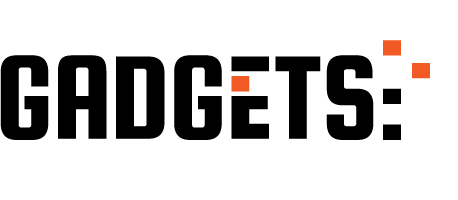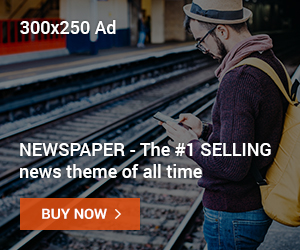Learn how to play .arf files like a pro in this article. Except you’ve used Webex before, you likely may never have heard of .arf files.
In this article, we will be answering questions like what the .arf file format is. How do I play a .arf file? And How do I convert an .arf file to MP4?
How To Play.ARF Files
.ARF files can be opened on Windows, macOS, and Android devices, but since .arf files are designed for Webex meeting recordings, they are not so popular, and you can not use your device’s media player to play them. Instead, you will require a third-party tool.
Below are the third-party programs that can be used to play .arf files;
1. Cisco’s Webex Player
This is the most popular tool known for playing .arf files. You don’t just get to play Webex recordings with this player; you also get to edit and share your recordings. To get started, all you have to do is download the player.
Its features are:
- Easy watching of recordings.
- Online sharing.
- Editing and Conversion.
2. File View Pro
This software allows for the opening and viewing of several file types, and that includes .arf files. File View Pro doesn’t just serve one function, so instead of downloading different software applications for different file types, you get to use File View Pro to open whatever file you want to open.
Its features are:
- Multiple file opening
- Text editing
- Email file sharing
- Drag and drop
- Multiple languages available
3. Webex Network Recording Player
This is a direct Webex player. To use this player, you will need to first download it on your device from the Downloads folder of Webex. You can equally use this player to convert .arf files to MP4.
What Is The?ARF File Format?
.ARF is an acronym for Advanced Recording Format and is the short form for Webex Advanced Recording Format.
Webex is the first SaaS video conferencing online tool that allows you to record and download a video conference onto your device to be viewed later.
Its relation to.ARF is that the downloaded recordings are saved.ARF file format. That means ARF is a file extension that is included in the recordings of an online meeting.
It contains the audio and video recordings of an online meeting, the table of contents of the meeting, the attendance list, and other relevant information.
When this information is played, it is available on a number of panels that are paired with the video recording. The user records the video and audio recordings.
When a video of an online meeting is recorded using the ARF file format, it is saved using Webex, which uses Network-Based Recording (NBR) to save and further download the recording.
How Do I Convert An?ARF File To MP4?
For easy playing, sharing, and editing of .arf files, you will need to convert them to MP4, a more popular video file format. To do this, you will need to use a Webex Network Recording Player.
To get started,
- Download and install the Webex Network Recording Player from the Downloads folder of My Webex.
- Export the.ARF file from Webex to your device by selecting the recording from the My Recording page on Webex.
- Convert.ARF files to MP4 by opening the file on the player; once it starts playing, click on the pause button, go to the File menu, select Convert Format, and choose MP4.
You can also download a popular .arf file converter of your choice that allows you to convert it to MP4.
Playing.ARF Files: Frequently Asked Questions
.ARF files, often used for WebEx recordings, can be tricky to play if you don’t know where to start. Here are frequently asked questions to help you navigate:
What’s the easiest way to play?ARF files?
The easiest way is to use the Cisco WebEx Player. This free software is specifically designed for opening and managing WebEx recordings. Download it from the WebEx website, install it, and open yours.ARF file.
Are there alternatives to the WebEx Player?
Yes, there are a few options:
- VLC Media Player: This popular media player can sometimes handle it.ARF files, but compatibility depends on the specific codec used in the recording.
- Online converters: Websites or downloadable software can convert.ARF files to other formats like MP4 or WMV. However, use caution with untrusted sources, as some might contain malware or hidden costs.
- Dedicated ARF players: Some third-party players specifically handle.ARF files, but they might not be free or as widely used as the WebEx Player.
Why can’t I play me?ARF file?
There are two main reasons:
- Codec incompatibility: Different recording software and settings use different codecs, which determine how the file is encoded. If your player doesn’t support the specific codec used, it won’t be able to play the file.
- File corruption: Sometimes, ARF files can become corrupted during download or transfer, making them unplayable. Try downloading the file again or contacting the sender for a fresh copy.
What if I’m still having trouble?
Suppose you’ve tried the above suggestions and still can’t play you.ARF file, consider:
- Checking the file source: If you received the file from someone else, ask them about the recording software and codec used. This information can help you find a compatible player or converter.
- Searching online forums: Look for discussions or tutorials related to your specific issue or the codec used in the.ARF file.
- Contacting the software developer: If you’re using a specific third-party player, contact their support team for assistance with compatibility issues.
Remember, while.ARF files can be challenging, but the right tools and understanding can help you access your recordings smoothly.
Conclusion Of How To Play.ARF Files
You don’t need to wonder anymore about how to play or convert .arf files. With this article, we hope that you can now easily access that Webex recording by taking advantage of the players mentioned above.
Do you now know how to play .arf files?
INTERESTING POSTS
- How Do I Remove Windows And Install Linux Mint Without Losing Data?
- How To Use External Hard Drive On Windows XP
- Is Speccy Safe? – The Complete Guide
- When Is Windows 11 Coming Out?
- Program That Will Show Cover Art Of Movies On Hard Drive For Media
- Is Icecream Screen Recorder Safe? [Honest Answer]
- Best VPN For 8 Ball Pool